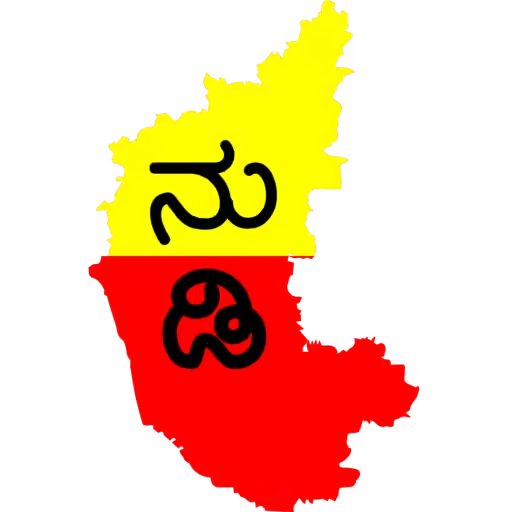Baraha is a popular software for typing in Indian languages, offering a versatile text editor (BarahaPad), input method (BarahaIME), and support for multiple keyboard layouts, making it useful for both beginners and experts.
Related Softwares
Also Read
Table of Contents
Introduction
India is a multilingual country, and having software that makes typing in different Indian languages easy is really important. Baraha is a popular software that helps with this by offering various tools and keyboard layouts. Whether you’re a pro at typing or just starting out, Baraha makes it simple and smooth to type in Indian languages on platforms like Microsoft Office, Google Docs, and others. In this blog, we’ll explore Baraha’s history, features, and versions, showing how it has made typing in Indian languages accessible for everyone.
Who Developed Baraha?
Baraha software was created in 1998 by Sheshadrivasu Chandrashekhar, an engineer from Bangalore. He started it to address the lack of Indian language support on computers, initially focusing on Kannada. What began as a small project for friends and family grew into a popular tool supporting multiple Indian languages, making it a go-to solution for typing in Indic scripts.
Supported Languages
This Software supports a wide range of Indian languages, making it versatile for users across different linguistic backgrounds. These languages include:
Assamese, Bengali, Gujarati, Hindi, Kannada, Malayalam, Marathi, Oriya (Odia), Punjabi (Gurmukhi), Sanskrit,Tamil, Telugu
This wide range of supported languages makes Baraha an inclusive tool that caters to a large segment of India’s population.
BarahaPad
BarahaPad is the heart of this software suite. It is a Unicode text editor specifically designed for Indian languages. The versatility of BarahaPad makes it suitable for users with varying typing skills, from beginners to experts. It offers a wide array of features, including:
- Different Keyboard Layouts: BarahaPad supports a variety of keyboard layouts such as Phonetic, Brhkbd, and Inscript, which allows users to type in a style they are comfortable with.
- Auto-Completion: This feature predicts words as you type and provides suggestions, speeding up the typing process. It also offers word correction and dictionary integration, making it easier to write correctly in Indian languages.
- Text Conversion: You can easily convert text from one script to another within the editor.
- Print and Formatting Options: BarahaPad also includes essential word-processing features like printing, find-and-replace, sorting, and text formatting options.
Moreover, BarahaPad is integrated with Google Translate, making it an excellent tool for translation work. You can toggle between Indian languages and English using the F11/F12 keys or via the Settings menu. This ease of switching languages makes it particularly useful for translation projects.
Baraha IME
BarahaIME is an input method editor that enables typing Indian languages in various software applications like MS Office, Open Office, Google Docs, and even web-based applications like Gmail. It operates by sending Indian language characters to these applications, allowing users to type seamlessly in Indian scripts. Like BarahaPad, BarahaIME offers multiple keyboard layouts and supports:
- Auto-Completion: Just like BarahaPad, BarahaIME comes with auto-completion functionality to suggest words as you type.
- Script Conversion: You can easily convert text from one Indian script to another without leaving the application.
When you start BarahaIME, an icon appears in the taskbar. You can switch between Indian languages and English by using the F11/F12 keys or through the settings menu. This tool integrates with a wide range of software applications, ensuring that you can type in Indian languages regardless of the platform you’re using.
Versions
Over the years, Baraha has seen multiple updates and versions that have added new features and improved its usability. Below are some of the key versions:

Baraha Latest
Windows, Free, Version 10.10
Each version has brought something new, making Baraha more comprehensive and user-friendly.
Baraha Keyboard Layouts
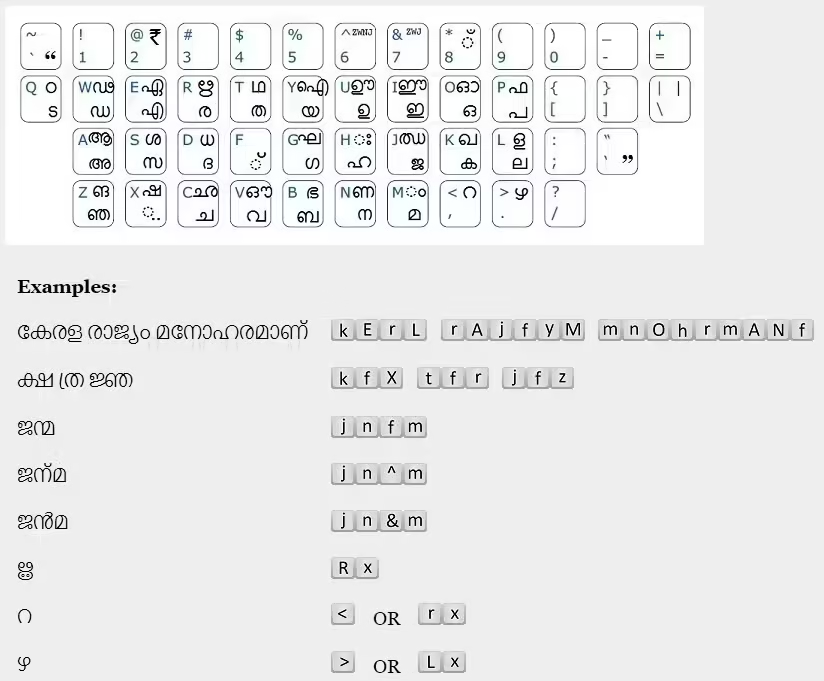
Image source: baraha
This Software offers a variety of keyboard layouts to suit different typing needs. Below are the most prominent ones:
Phonetic Keyboard
The Phonetic keyboard uses English characters to represent Indian language text. It is highly intuitive as users can type Indian language text using the Roman alphabet, and the software will convert it into the appropriate script. Here are examples of how the Phonetic keyboard works:
Bengali sentence: “ভারত আমার দেশ” can be typed as “bhArat AmAr desh”
Kannada sentence: “ಚಿನ್ನದ ನಾಡು ಗಂಧದ ಬೀಡು” can be typed as “chinnada naaDu gaMdhada beeDu”
Tamil sentence: “தமிழ் மொழி இனியது” can be typed as “tamizh mozhi iniyatu”
Brhkbd Keyboard
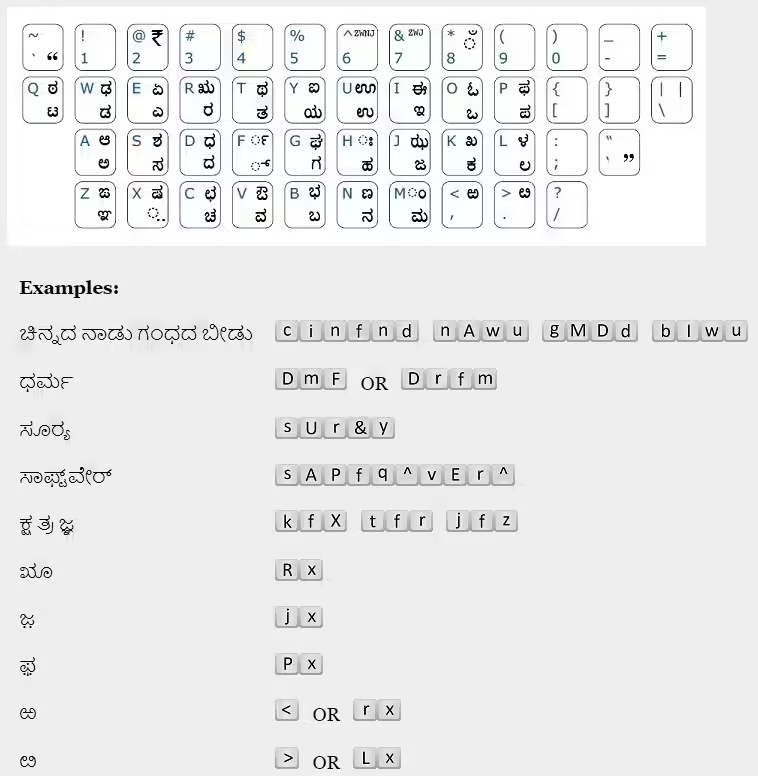
Brhkbd is an alternative keyboard layout for typing in Indian languages. It offers a solution for those who find phonetic typing cumbersome. Here are some key features of Brhkbd:
Indian language vowels and consonants are mapped to their phonetically similar English keys.
The ‘a’ sound is implicitly included in consonants.
The same key produces both independent vowels and dependent vowels based on context.
Common symbols and punctuation marks are mapped similarly to English keyboards.
Additional characters, such as nukta consonants, can be typed using the extension keys.
Inscript Keyboard
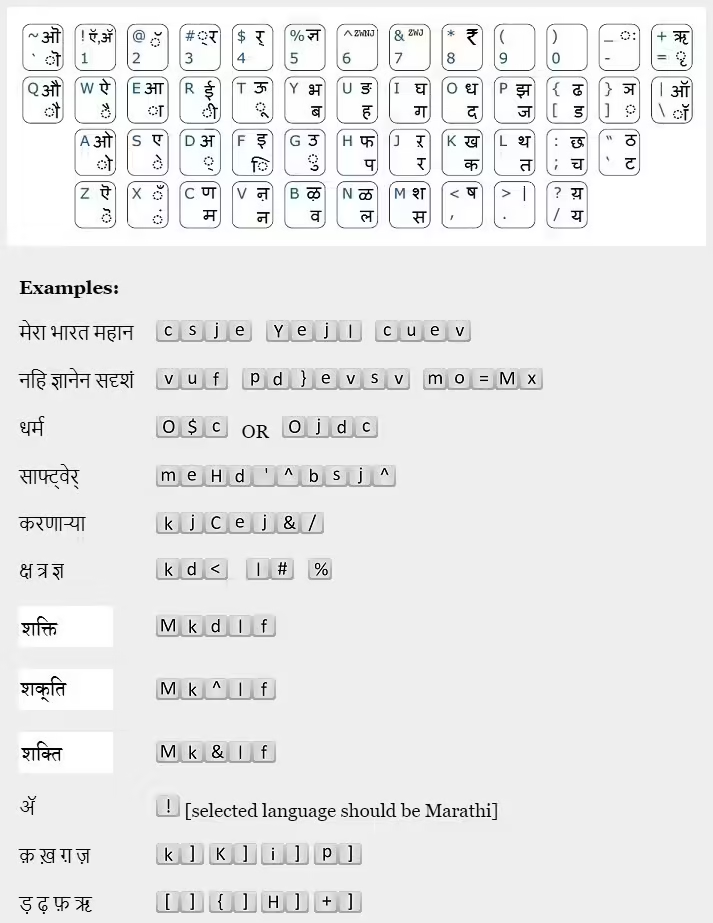
The Inscript keyboard, designed by C-DAC, is the standardized government keyboard layout for typing in Indian scripts. It is more structured than phonetic keyboards and requires users to memorize specific key mappings. Some of the unique features of the Inscript keyboard include:
Separate keys for independent vowels and corresponding matras (dependent vowel signs).
Matras cannot be added to an existing consonant; instead, the complete consonant-vowel combination must be typed together.
Like the Brhkbd layout, the Inscript keyboard uses special keys for typing rare characters like ZWNJ (Zero Width Non-Joiner) and ZWJ (Zero Width Joiner).
Auto-Completion in Baraha
BarahaPad and BarahaIME offer an auto-completion feature that enhances the typing experience by predicting the word you intend to write. This feature is especially useful for Indian languages, where words can be long and complex. Here’s how it works:
When you begin typing, the auto-completion box appears, displaying matching words from the built-in dictionary. Words typed during the current session appear in red, words from your custom dictionary in blue, and built-in words in black.
You can navigate through the suggestions using the arrow keys and select a word by pressing the Tab or Enter key. If the suggested words aren’t useful, pressing Esc will cancel the suggestions.
This feature can be enabled or disabled in the settings of both BarahaPad and BarahaIME.

Baraha – 8.0
Windows, Freemium, Version:7.0 ,8.0
Baraha Shortcuts
Baraha comes with several keyboard shortcuts designed to make typing and switching languages as quick and seamless as possible. Some important shortcuts include:
F9/F10: Access menu commands
F11/F12: Switch between Indian languages and English
Ctrl + ~/Alt + ~: Select English
Ctrl/Alt + 1-0: Select different Indian languages (1- Assamese, 2- Bengali, 3- Gujarati, etc.)
Ctrl/Alt + -/: Select Tamil or Telugu
Ctrl + Alt + 1/2/3: Set output to Indian script, IAST, or ISO15919 format
Additionally, adjusting the keyboard speed is possible with:
Ctrl + Alt + -: Increase wait period, decreasing keyboard speed
Ctrl + Alt + =: Decrease wait period, increasing keyboard speed
These shortcuts are particularly useful for users who frequently switch between multiple languages or scripts during their work.
Pros and Cons of Baraha Software
Baraha is a powerful tool for Indian language typing, but like all software, it has its advantages and disadvantages. Here’s a closer look:
Pros
- Lifetime Usage: Once you download and install Baraha, you can use it without the need for periodic renewals or subscriptions. This makes it a cost-effective solution for long-term users.
- Compatibility with Other Word Processors: Baraha works seamlessly with popular word processors like Microsoft Word, Google Docs, and Open Office. This ensures that you can type in Indian languages across various platforms without any issues.
- Support for ANSI and Unicode Encoding: Baraha supports both ANSI and Unicode encoding, ensuring that your text is compatible across different systems and platforms. This feature is crucial for users who need to share their work with others or publish content online.
- Text Conversion Across Indian Languages: One of Baraha’s standout features is its ability to convert text between different Indian scripts. For example, you can type in Kannada and convert the text to Hindi or Bengali without losing the meaning or format. This is especially useful for multilingual projects.
Cons
- Limited Support for Non-Windows Operating Systems: Baraha cannot run natively on macOS or Linux. While it works flawlessly on Windows, users of other operating systems will need to use emulators or virtualization software, which can be cumbersome.
- No Direct Translation Between Indian and English Languages: Baraha lacks a direct translation feature. While it supports text conversion between Indian languages, you cannot directly translate text from Indian languages to English or vice versa.
- Outdated Interface: Despite its powerful features, Baraha’s user interface feels outdated. The design is functional but lacks the modern look and feel of more contemporary applications.
- Limited Utilities and Minimal Design: Baraha’s simplicity is both a strength and a weakness. While it’s easy to use, the software does not offer a wide range of extra utilities. For advanced users seeking more tools, Baraha’s minimal design may feel too limiting.
These pros and cons provide a comprehensive look at Baraha’s strengths and limitations. For users seeking a reliable tool for Indian language typing, Baraha remains one of the best solutions available, despite its minor drawbacks.
How to Install Baraha Software
Installing Baraha is a straightforward process. Follow these steps to get started with Baraha:
Visit the Official Website:
Go to the Baraha official website to download the latest version of the software.
Download Baraha:
On the homepage, you’ll find a download button. Click it to download the installer for your Windows system.
Run the Installer:
Once the download is complete, locate the file in your downloads folder and run the installer.
Follow the Installation Prompts:
The installer will guide you through the installation process. Select your preferred language, accept the terms and conditions, and choose the destination folder where you want to install Baraha.
Complete the Installation:
Once the setup is complete, you’ll see a finish button. Click it to complete the installation.
Launch Baraha:
After installation, you can launch Baraha from the start menu or desktop shortcut. You can now begin typing in your preferred Indian language using BarahaPad or BarahaIME.
Frequently Asked Questions (FAQs)
How can I switch between English and Indian languages in Baraha?
You can switch between English and Indian languages using the F11/F12 keys or through the settings menu.
Is Baraha free to use?
No, Baraha is not entirely free. Until 2010, it was free for all users. After that, Baraha transitioned to paid versions. However, you can still use the trial version to explore its features.
What is the latest version of Baraha?
The latest version of Baraha is 10.10.800.
How can I purchase a Baraha license?
To purchase a license for Baraha, visit the official Baraha website. Navigate to the purchase section, select your preferred version, and follow the payment instructions. Once the transaction is complete, you’ll receive a license key via email, which you can use to activate the software.
How can I use Baraha without buying a license?
You can use Baraha in trial mode without purchasing a license. The trial version provides access to most of Baraha’s features but may have some limitations compared to the full version. If you want to experience the software before committing to a purchase, this is a good way to start.